Small Business Technology News
Troubleshooting Work From Home Video Conference Meeting Tech Issues
Written by Ken Gaebler
Published: 8/30/2020
The Covid-19 pandemic has made people realize how important it is to have a good work from home (WFH) tech setup. If you're having problems with WFH videoconference meetings, this WFH tech checklist will come in handy.
When remote workers have video conferencing problems, it's annoying to colleagues and clients.
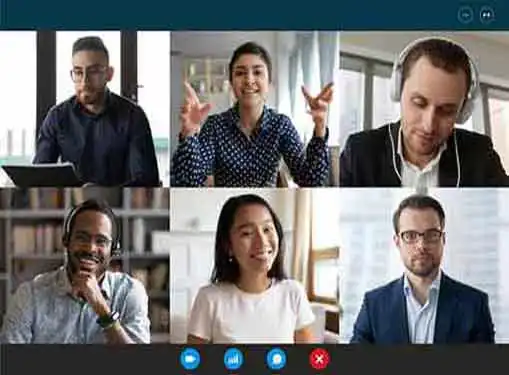
Your IT department should be able to help you, but if they're not coming to your rescue, here's a quick list of potential root causes for your tech issues.
Check Your Internet Connectivity Speed
If you're having trouble with online meetings, start by recording your Speedtest.net ping, upload speed and download speed metrics in a spreadsheet or text file. (Upload speeds are always slower than download speeds, so don't be surprised when you see low upload speeds.)
For many people, online meeting connection problems are intermittent, meaning sometimes the connection is great and sometimes it sucks, so it's especially important to record your metrics when you are having problems. But, you should periodically record your metrics even when you are not experiencing issues.
We'll talk more about the upload speeds and downloads speeds you need to have high-quality video meetings in a bit, but if you're seeing upload or download speeds under 5 mpbs, you probably will have problems.
Understand What Internet Connectivity Package You Currently Have and What You Need
At this point, you know what Internet connection speeds you're getting. Now let's talk about what Internet speeds you paid for.
Residential Internet plans typically provide speeds of around 3 to 50 mbps for uploads and downloads on the low end and around 35 to 1000 mbps on the high end. The lower-end packages might be around $25/month and the higher-end packages might be over $100/month.
Most of us sign up for an Internet connectivity package and then we forget what we contracted for. If you're in that boat, contact your provider (e.g. cable service, phone company or another type of bandwidth provider) and ask them for the details on your connectivity package.
With that information in hand, you're likely in one of three situations. Either you've got a good package or you don't, and, if you've got a good package, then either you are getting what you paid for or you're not.
Upgrade to a Better Internet Connectivity Package
It's very possible that you're experiencing issues simply because you've underinvested in your internet connectivity package from your provider.
This may not have been an issue pre-Covid because you were not working at home, and maybe your package worked well enough.
Now, you're working at home, possibly with a few roommates or extra family members, and it's mission-critical to have a better Internet connection.
Assuming you're the account holder for your place's Internet package, you may want to consider upgrading.
Getting more bandwidth will likely solve your problems.
It's going to cost a little more money, but it's probably worth it, and you likely are saving on commute costs now that can be redeployed to connectivity.
Those who are working often forget that they are fortunate in these times to still be working, and investing in more bandwidth is just an extra cost you may have to bear, unless your employer is willing to subsidize home-based Internet connectivity.
What If It's Not My Account?
Of course, if you're not the account holder, then it's going to be harder to upgrade your Internet connectivity package. For example, maybe you're in a building that provides you with "free" Wi-Fi that's paid for by the building. Or maybe you're at home in lockdown mode with relatives.
In this case, let the account owner know that the bandwidth you are getting isn't consistently strong enough to let you productively work from home. Hopefully, they will agree to upgrade their connectivity for you and everyone else at the location.
If that's not an option, you may want to see if you can get a cellular hotspot, which might give you better bandwidth than what you have now. Or move. It's really hard to fix tech issues if you don't control the tech.
Make Sure You Get the Connectivity You've Purchased
Another scenario we've discussed above is that you're not getting the bandwidth you are paying for.
Internet connectivity providers will often say "up to" in front of the upload and download speeds they promote, as in "Up to 100 mbps download speeds." Unfortunately, with that caveat, even 0 mbps would still be in the promised range.
Still, most connectivity providers don't want to lose your account or have you give them negative online reviews, so definitely call the provider and have them troubleshoot your Internet connection.
They might something like a faulty line on your street that only they could have identified and fixed. The worst case is you spend an hour on the phone with support and get nowhere. It's definitely worth a call.
Recommended Bandwidth for WFH Online Video Meetings
We'll get to additional tips and troubleshooting advice in a moment, but, in terms of what you need, here are some bandwidth guidelines provided by leading online meeting providers:
- For Google Meet, they offer troubleshoot tips and recommended bandwidth requirements
- Zoom provides its bandwidth requirements.
While the vendors offer some good tech tips, their presentation of bandwidth requirements suggests you can have less connectivity than you really need. Again, if you run a speed test and see numbers below 5 mbps, there's a good change you'll have problems with online meetings.
Problems with Your Wireless Router or Your Wireless Connection
You probably have a combo modem-router that your Internet provider gave you, or maybe you've got that, and you've also connected it to a wireless router.
It could be that your connectivity package is just fine, but the wireless connection within your home, apartment or condo is bad.
Simultaneous Connection Limits
Here's one fix that is not commonly documented. The out-of-the-box configuration on older routers may be limiting the number of connected devices that you can have at any given time. If that's the case, and you are butting up against the limit, you may be losing your wireless Internet connection (i.e. your IP address drops) for a second or two, and then you reconnect to a new IP address. You blame it on your Internet provider but it's really your router settings. This is a growing tech problem in the Covid-19 era because more people are home with active laptops and phones. If you've got Google Home or other connected devices, those will also grab your connections.
You'll need admin credentials for your router to fix this issue, but once you up the number of simultaneous connections that are allowed, you may find that everyone at your location suddenly is super happy because the Internet connection just got so much better. It's an easy fix, and, again, not one that you'll see in most articles on how to improve WFH Internet connectivity.
Proximity to the Wireless Access Point
With respect to wireless, the closer you are to the wireless access point, the strong the signal. If you're sitting out on the deck for a Zoom meeting and the wireless access point is on the other side of the house, you're likely not getting enough bandwidth to have a good online meeting. Move closer to your access point and see if that fixes the issue.
Testing with a Wired Connection
Most wireless routers include an Ethernet port, which allows you to be hard-wired to your router with a cable. Unfortunately, many modern laptops no longer have an Ethernet jack. But if you do have one, and if you're about to get on an important online meeting, try going with a wired connection instead of a wireless connection.
Wired will almost always outperform wireless because there's less interference and latency in the signal. If a wired connection works great for you, then you know the issue is your in-home wireless network, not your Internet connectivity package.
Choosing the Right WiFi Channel
Speaking of wireless signals, another potential trouble point could be the frequency/channel that you are using for wireless access.
It's best to not use the 2.4-GHz band of a wireless network. Go with 5G0GHz instead.
The 2.4-Ghz band will typically be slowed down from high noise levels from nearby interfering networks and devices. If you have to pick a channel for your Wifi SSID, find one that isn't overused by your neighbors.
Test How Good Your Wireless Signal Is
There are some good mobile phone apps that can tell you which channels have the least congestion. These apps can also tell you where in your place your signal is strong and where it's weak.
Overloading the Network
If you're trying to toggle between watching a Netflix movie on your computer and attending the company's quarterly meeting via Zoom, well, that's just not going to work out to well.
Even if both of these things are not happening on your computer -- say your roommate's watching the movie on her computer while you attend the online meeting on yours -- you may struggle to have a good online meeting experience.
In the first case, your eating into your total bandwidth and you may also be overloading your computer's memory. In the second case, you're overloading just the Internet bandwidth.
Prior to an online meeting, get as many of your roommates or family members to get completely offline. This will give you more bandwidth. Make sure you are not streaming Spotify or doing anything else on your computer that might limit your connectivity
Of course, overloaded Internet connectivity can also come from your neighbors. If twenty neighbors in the building or on the block are all streaming videos simultaneously, things may get slow for everyone. There's no easy fix for that, so focus on what you can control: what's going on with your computer and what the people you live with are doing.
Give Your Computer the Best Chance for Successful Online Meetings
We've spent a lot of time talking about Internet connectivity and network settings, but your computer equipment could be the reason why you are having problems with online meetings.
It's not a bad idea to close everything down and reboot your computer just prior to an important online meeting, giving you the best possible chances of success. Having memory-hungry software open, such as design software, is going to slow you down. Close it down just prior to the meeting.
You can also shrink the size of your online meeting window. That will let your computer render fewer pixels from the video than it would otherwise have to do if you were full screen. If people don't need to see you, turn the webcam off. Again, this puts less pressure on your computer and should help with jittery video issues, voice drops and other common online meeting problems.
But you may simply just not have good enough gear. An old laptop with limited memory and an overfull hard drive is going to slow you down. Other hardware, such as your wireless access point, may also need to be updated. Plus, don't forget software updates. Make sure you've got the latest browser versions and have up-to-date operating system, BIOS and device driver updates.
Finally, there may be some settings on your device that might be messing up your online meeting quality. For example, on a Mac, go to System Preferences > Sound> Input and uncheck the Use Ambient Noise Reduction box. It's counterintuitive but having that box checked can actually result in poor audio quality when you are on an online videoconference call.
Troubleshoot Methodically
As you try to isolate the issue, conduct controlled experiments to hone in on your problem's root cause, assuming there is one.
For example, if everyone else you live with isn't having issues with online meetings, then it's likely either your computer or your location within the space. Try doing a meeting at their desk to determine conclusively whether the problem is with your location or your device.
Tracking down the problem can be a pain, but you, your colleagues and your clients will be super happy when you finally can participate in online meetings without a hitch.
Share this article
About Our News for Entrepreneurs
Our journalists cover all the news that pertains to entrepreneurship. Our perspective is dedicated to helping you to be a successful entrepreneur.
Additional Resources for Entrepreneurs
